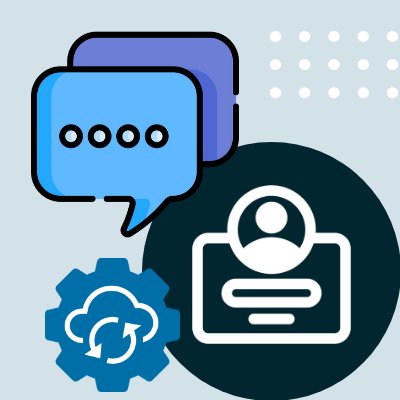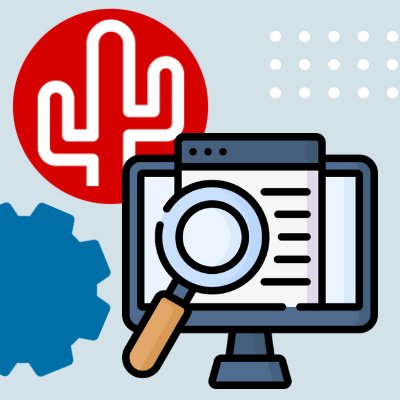App marketplace
Connect your favorite tools to your phone system

Zendesk Talk
Connecting Zendesk Talk to your telephony platform is extremely important for improving customer satisfaction and working more efficiently. With our integration tool Bubble, during an incoming or outgoing phone call, you no longer have to search for customer data manually but it appears directly in a pop-up notification on your PC screen and from there you can perform various actions such as opening a relation card.
Pop-up notification
Bubble has a number of unique features. The information that can be displayed and the buttons in the pop-up are completely configurable to the wishes of the user, department or company. The information to display in the pop-up notification can be found under tab parameters and the available buttons under tab buttons. When transferring a call to a colleague, the customer information will be transferred with the call and when working with multiple screens, you can choose on which screen you want to see the pop-up. By default, the pop-up is visible from the moment your softphone, deskphone or other device rings until the call ends, but with the various timer options you can adjust even this to your personal preferences.
Functionalities
In addition to the above mentioned pop-up notification capabilities, Bubble is equipped with many more functionalities. For example, you can activate multiple CRM integrations under the same user at no extra cost, which can be useful if you use multiple software applications within your company. The full list of features can be found under tab functions, but we have already listed a few important ones for you:
- Dialing out by selecting a phone number in your CRM and pressing a hotkey with with the Select & Call feature.
- If several relations are known under one number you can browse through the results with the Multi result function.
- The Call History function allows you to see all contact moments with the phone number over the last 90 days so you can immediately see which colleague had the last contact.
- At the end of every call, there will be pushed a Call Log to the CRM, so that every call is logged under the relation card in the CRM.
- Make a call note immediately with the Call Note function that becomes visible to you and your colleagues in the Call History.
- If phone number is not already known in Zendesk, a new user is automatically created.
- Easy and secure login based on Single sign-on (Microsoft, Google or Apple account).
Customization
To meet your specific needs, Bubble is equipped with the Automations module. With this module it is possible to add your own If-This-Then-That flows. Think, for example, of running a script or automatically opening the call-note-screen instead of having to click it open.
Technical
Connecting Bubble - and thus the Zendesk Talk Software CRM connector - to your telephony platform is very easy. The procedure is different per telephony platform but one thing they all have in common, you don't have to be a technician to do it.
Notes
Bubble does not use the telephony module in Zendesk Talk, so it is not possible to use the dialpad, caller waiting visual and call recording from Zendesk Talk because these are already provided in the telephony platform you have integrated. Of course you can call out from the Zendesk Talk environment by using the select and call key (function of Bubble).
-
Click to dial from CRM
Start an outgoing telephone call with one mouse click from your CRM application or any website.
-
Hotkey dial from CRM
Is a phone number not clickable in your CRM? With this function you can still make a call.
-
Multi result pop-up
Does a phone number occurs multiple times in your CRM application? Click directly to the next result. Do you need this feature but is it not yet available for your integration? Please contact us.
-
Call registration
Call information can be recorded directly in your CRM under the customer card. Do you need this feature but is it not yet available for your integration? Please contact us.
-
SearchBar
Search CRM contact information from the 'SearchBar' desktop toolbar. From here you can open the customer card, start a phone call directly, send an email/WhatsApp/Microsoft Teams message or view the call history. Do you need this feature but is it not yet available for your integration? Please contact us.
-
Realtime API (user based)
Authentication with CRM application at user level. Please note, if you want to clone the profiles to other users in the organization, the user data will be copied also. To prevent this, you can request a clone template from us that does not copy these values.
-
Bubble pop-up
Make use of all the functionalities that Bubble has to offer you
-
CRM specific buttons
CRM specific buttons to, for example, open customer card or initiate other actions. See tab 'buttons'.
-
Remote Dialer
A remote dialer is always available on your desktop so that you can start a call quickly and easily.
-
Pop-up notification
With an incoming, outgoing and forwarded call, an immediate notification with customer information.
-
Content pop-up customization
Determine the content of the pop-up per user, department or organization with info from your CRM application.
-
Screen & position customizable
Working with multiple screens? Decide at which screen and in what position you want to see the pop-up.
-
Single sign-on
No need to remember multiple passwords, login with your Microsoft, Google or Apple account.
-
Auto-hide
Indicate whether you want the pop-up to remain or to disappear automatically after x time or action.
-
Multi-languages
Determine the language of the content in the pop-up by adding the words in the language of your choice.
-
Mute
Mute the pop-ups for a while? Mute the notifications with a simple mouse click until you turn them on again.
-
Hide internal callers
Don’t want to see a pop-up when a colleague calls you internally? Possibility to turn this function on or off.
-
Sorting result
Prefer to show contacts first instead of companies when using ‘multi-result’? Decide the order yourself.
-
Callback request button
No more typing callback requests, but emailing the customer data directly to your colleague via a button
-
Email button
Do you want to send the caller an email during a telephone conversation? Activate then this button.
-
To copy button
With the copy function, you have a button that allows you to directly copy data to your clipboard.
-
Custom action button
Do you have other wishes? Configure a custom button to your liking (e.g. call a specific URL or an .exe)
-
Click to dial
Start an outgoing telephone call with one mouse click from any website.
-
Hotkey dial
Is a phone number not clickable in your CRM? With this function you can still make a call.
-
Recall conversations
In one click, the completed conversation popups can be retrieved to show the information again.
-
Call back
You can recall the phone number again directly from a ‘retrieved pop-up’ with a simple mouse click.
-
Talk duration timer
During a phone call, a timer is visible in the pop-up where the duration is displayed in seconds.
-
Call history
Display the name of the colleague who last spoke or tried to call the caller in the past 3 months.
-
Call notes
Immediately record your conversation info in a note so that all information is visible to your colleagues.
-
Multi-tenant mode
With this function you are able to be logged in with multipleaccounts at the same time from one workplace.
-
Multiple profiles
You can configure multiple profiles so that you as a user are able to switch quickly to another profile.
-
Updates
With a Bubble license you are always entitled to the latest functions that can be installed with one click.
-
Native Windows applicatie
Bubble is available as a native software application for Windows.
-
Native macOS applicatie
Bubble is available as a native software application for macOS
Buttons
Below is the list of available buttons. These are both CRM specific- and generic Bubble functions. Think about invoking a specific URL or script, opening an e-mail or making a callback request. Call Control is only available if your telephony platform supports it.
- Open Card
- Open Ticket
- Create Ticket
- Custom Action (standard button)
- Send E-mail (standard button)
- Callback request (standard button)
- Call Control (standard button)*
- Send WhatsApp message (standard button)
- Send Microsoft Teams message (standard button)
- Open SearchBar (standard button)
Parameters
Determine the content of the pop-up per user, department or organization with information from your CRM package. Below is the list of parameters available from your CRM software.
- zendesk_id
- zendesk_name
- zendesk_email
- zendesk_created_at
- zendesk_updated_at
- zendesk_time_zone
- zendesk_iana_time_zone
- zendesk_phone
- zendesk_shared_phone_number
- zendesk_photo
- zendesk_locale_id
- zendesk_locale
- zendesk_organization_id
- zendesk_role
- zendesk_verified
- zendesk_external_id
- zendesk_alias
- zendesk_active
- zendesk_shared
- zendesk_shared_agent
- zendesk_last_login_at
- zendesk_two_factor_auth_enabled
- zendesk_signature
- zendesk_details
- zendesk_notes
- zendesk_role_type
- zendesk_custom_role_id
- zendesk_moderator
- zendesk_ticket_restriction
- zendesk_only_private_comments
- zendesk_restricted_agent
- zendesk_suspended
- zendesk_default_group_id
- zendesk_report_csv
- zendesk_url_user
- zendesk_organization_url
- zendesk_organization_name
- zendesk_organization_shared_tickets
- zendesk_organization_shared_comments
- zendesk_organization_external_id
- zendesk_organization_created_at
- zendesk_organization_updated_at
- zendesk_organization_details
- zendesk_organization_notes
- zendesk_organization_group_id
- zendesk_open_tickets
- zendesk_ticket_url
- zendesk_ticket_id
- zendesk_ticket_external_id
- zendesk_ticket_via_channel
- zendesk_ticket_via_source_rel
- zendesk_ticket_created_at
- zendesk_ticket_updated_at
- zendesk_ticket_type
- zendesk_ticket_subject
- zendesk_ticket_raw_subject
- zendesk_ticket_description
- zendesk_ticket_priority
- zendesk_ticket_status
- zendesk_ticket_recipient
- zendesk_ticket_requester_id
- zendesk_ticket_submitter_id
- zendesk_ticket_assignee_id
- zendesk_ticket_organization_id
- zendesk_ticket_group_id
- zendesk_ticket_forum_topic_id
- zendesk_ticket_problem_id
- zendesk_ticket_has_incidents
- zendesk_ticket_is_public
- zendesk_ticket_due_at
- zendesk_ticket_satisfaction_rating
- zendesk_ticket_ticket_form_id
- zendesk_ticket_brand_id
- zendesk_ticket_allow_channelback
- zendesk_ticket_allow_attachments
- zendesk_ticket_result_type
Phone systems
 3CX
3CX
 Alcatel Lucent Rainbow
Alcatel Lucent Rainbow
 Asterisk
Asterisk
 AT&T Office@Hand
AT&T Office@Hand
 Avaya
Avaya
 Avaya Cloud Office
Avaya Cloud Office
 Axeos
Axeos
 Broadsoft
Broadsoft
 BT Cloud Work
BT Cloud Work
 Callto365
Callto365
 CC4Teams
CC4Teams
 Cisco Call-Manager
Cisco Call-Manager
 ClearVox Nexxt
ClearVox Nexxt
 Gamma Communications
Gamma Communications
 Dialpad
Dialpad
 Elevate UC
Elevate UC
 Voiceworks
Voiceworks
 Enreach UP
Enreach UP
 FreePBX
FreePBX
 Intermedia
Intermedia
 KAZOO
KAZOO
 KPN EEN
KPN EEN
 Kwebbl
Kwebbl
 Maf
Maf
 Microsoft Teams
Microsoft Teams
 Mitel (Cloudlink)
Mitel (Cloudlink)
 Mitel (OIG)
Mitel (OIG)
 OneUC
OneUC
 RingCentral
RingCentral
 RoutIT
RoutIT
 Sippy
Sippy
 T-Mobile Cloud&Clear
T-Mobile Cloud&Clear
 Talk REX
Talk REX
 TELUS Business Connect
TELUS Business Connect
 Tring
Tring
 UCBee
UCBee
 Unify Office
Unify Office
 Unify OpenScape Business
Unify OpenScape Business
 Univerge Blue Connect
Univerge Blue Connect
 Verizon (RingCentral)
Verizon (RingCentral)
 Vodafone Business UC
Vodafone Business UC
 Vodafone One Net
Vodafone One Net
 VoIPGRID
VoIPGRID
 Voipplay
Voipplay
 VOIPZeker
VOIPZeker
 Voys
Voys
 Webex
Webex
 X2com
X2com
 Xelion
Xelion
 Yeastar
Yeastar
 Saicom
Saicom
 Voclarion
Voclarion
 sipVine
sipVine
 Compass
Compass
 Enreach Contact
Enreach Contact
 Managed Voice 3 / Coligo
Managed Voice 3 / Coligo
 Contact by Summa
Contact by Summa
 Bellen met Lotte
Bellen met Lotte
 Bellen met Raf
Bellen met Raf
 BlackGATE
BlackGATE
 ROGER365
ROGER365
 VoipNow
VoipNow
 Telepo
Telepo
Bubble Pricing
€5 / monthly per user
One-time license fee company: € 150,00
One-time license fee user: € 25,00
What does Bubble benefit your organization?
Calculation
Time saved per year
€
Investment Bubble per year
€
Total investment per year
Potential savings per year
€
Disclaimer: This calculation is based on 45 workable weeks (8 hours per day). This calculation does not take into account any one-time investments or any license fees charged by the CRM vendor. No rights can be derived from this calculation.
- Saving time by not having to ask for the customers name
- Answer the phone in a customer-friendly and personal way
- Improve team interaction by immediately seeing which colleague has had contact
- No manual and incorrect entering of customer data
- Instantly see who and why someone is calling
- More time and attention for the customer which leads to better customer satisfaction
- Calling directly from the customer data of your software application
- Connecting multiple software applications within the organization? No problem with Bubble!
- All functionalities this integration has to offer
- When transferring the call to your colleague the customer details are also transferred